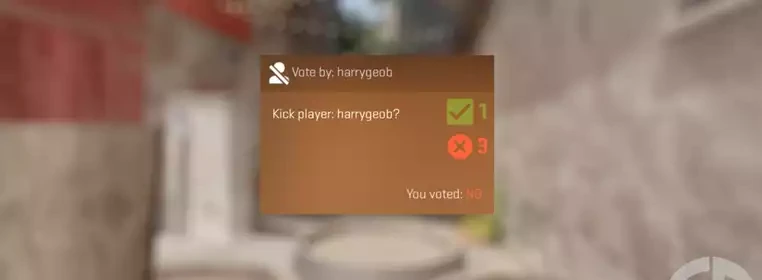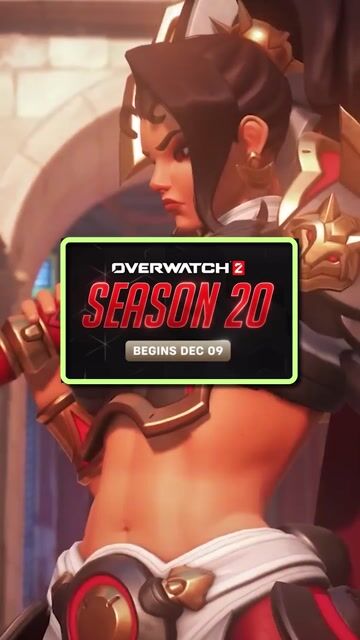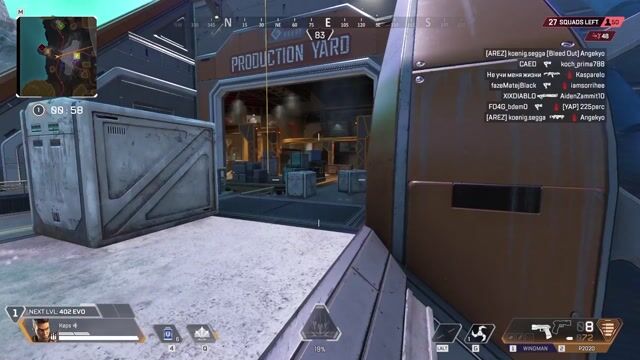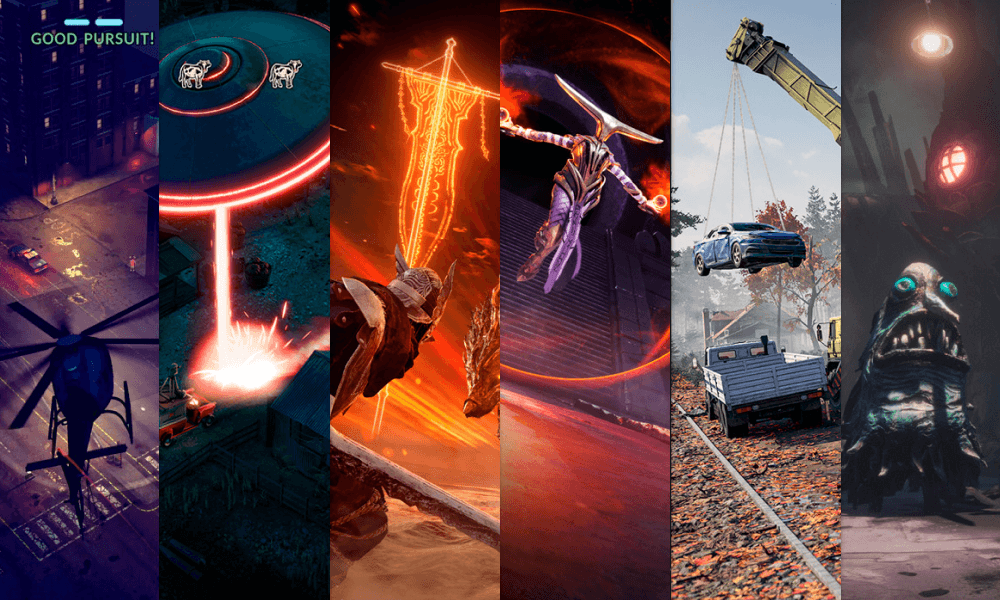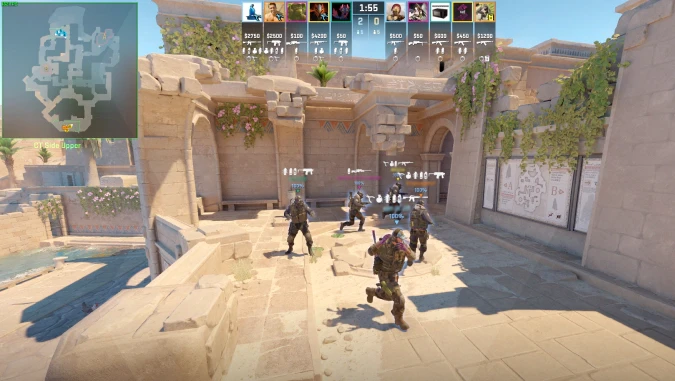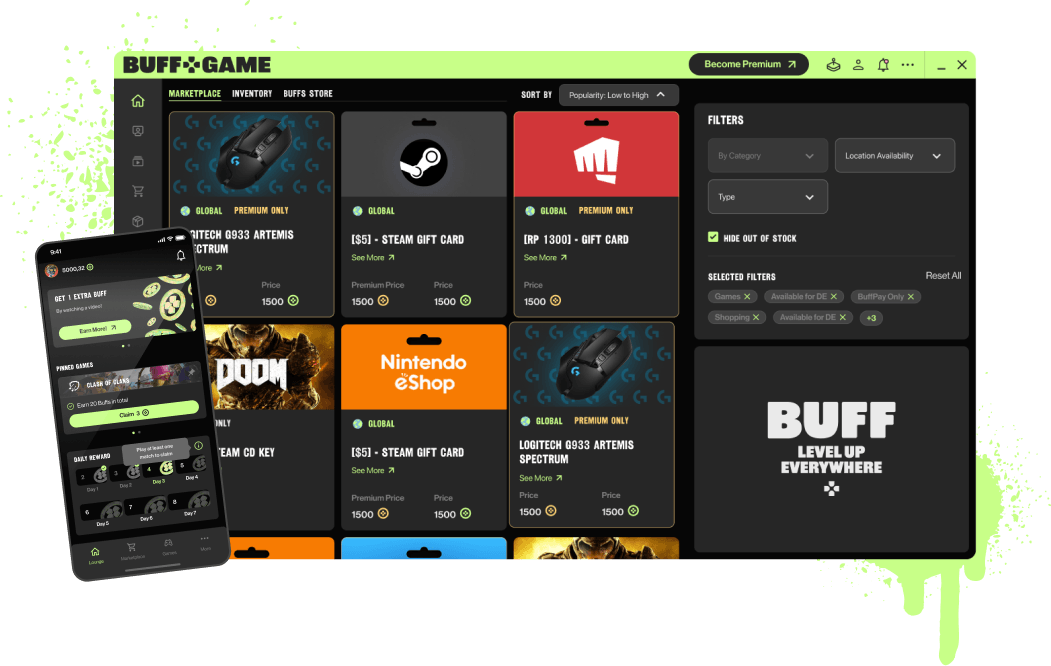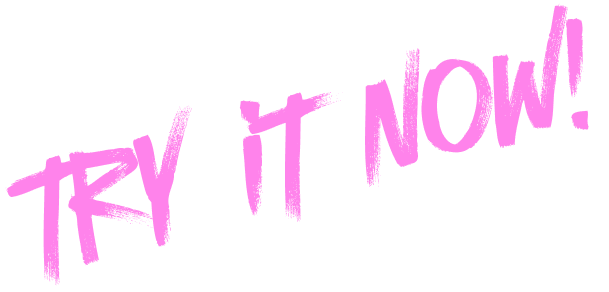Counter-Strike 2 (CS2) continues to be a popular first-person shooter game that attracts a wide range of players. Knowing how to manage disruptive players can help maintain a fun and stress-free gaming experience. Here’s how to kick players from a private server or match in CS2.
Kicking Players on a Private Server
If you have admin privileges on a private server, the easiest way to kick a player is by using a console command. Follow these steps:
- Open the Console:
- The default key to open the console is the tilde key (
~).
- The default key to open the console is the tilde key (
- Enter the Kick Command:
- Type
kickfollowed by the username of the player you want to remove.
- Type
- Execute the Command:
- Press the Enter key to kick the player from the game.
Starting a Vote to Kick a Player
If you don’t have admin rights, you can initiate a vote to kick a player. This allows all players to vote on whether the disruptive player should be removed.
- Open the Console:
- Open the console window using the tilde key (
~).
- Open the console window using the tilde key (
- Enter Status Command:
- Type
statusto display the player list.
- Type
- Find the Player’s Number:
- Note the number that appears before the player’s name.
- Call the Vote:
- Enter
callvote kick {player number}.
- Enter
- Initiate the Vote:
- Press Enter to start the voting process.
- Player Voting:
- Inform other players to vote
yesorno. The player will be kicked if the majority votesyes.
- Inform other players to vote
You can also start a vote without using the console:
- Press ESC:
- While in the game, press the ESC key.
- Access Vote Options:
- Navigate to the vote kick option and select the player you want to kick.
- Vote:
- Follow the on-screen prompts to complete the vote.
Additional Commands for Managing Players
You can use other console commands to manage player communication without kicking them:
- Mute a Player:
voice_mute {player number}– Mutes the specified player.
- Show Mute List:
voice_show_mute– Displays a list of muted players.
- Unmute a Player:
voice_unmute {player number}– Unmutes the specified player.
- Reset Mute List:
voice_reset_mutelist– Unmutes all players.
- Mute All Except Friends and Party:
cl_mute_all_except_friends_and_party [0/1]– Mutes all except friends and party members (0 to disable, 1 to enable).
- Mute Enemy Team:
cl_mute_enemy_team [0/1]– Mutes all members of the opposing team (0 to disable, 1 to enable).
Enabling Console Commands
If the console doesn’t open when you press the tilde key, you might need to enable it:
-
Enable Through Steam:
- Open Steam and go to your Library.
- Right-click on Counter-Strike 2 and select Properties.
- In the General tab, click on Set Launch Options.
- Type
-consolein the launch options box and click OK.
-
Enable In-Game:
- Launch Counter-Strike 2.
- Go to Options > Game Settings.
- Set
Enable Developer ConsoletoYes.
-
Rebind the Console Key:
- Go to Options > Keyboard/Mouse.
- Scroll to
Toggle Consoleand rebind it to a key of your choice.
Taking a Time Out
Counter-Strike 2 can get intense, and some players might disrupt the game. Using kick and mute commands can help maintain a positive environment. If a player is ruining the game, it’s a good idea to take a break or use these tools to manage the situation.
By following these steps, you can effectively manage players in Counter-Strike 2 and ensure a more enjoyable gaming experience for everyone.
Share this: