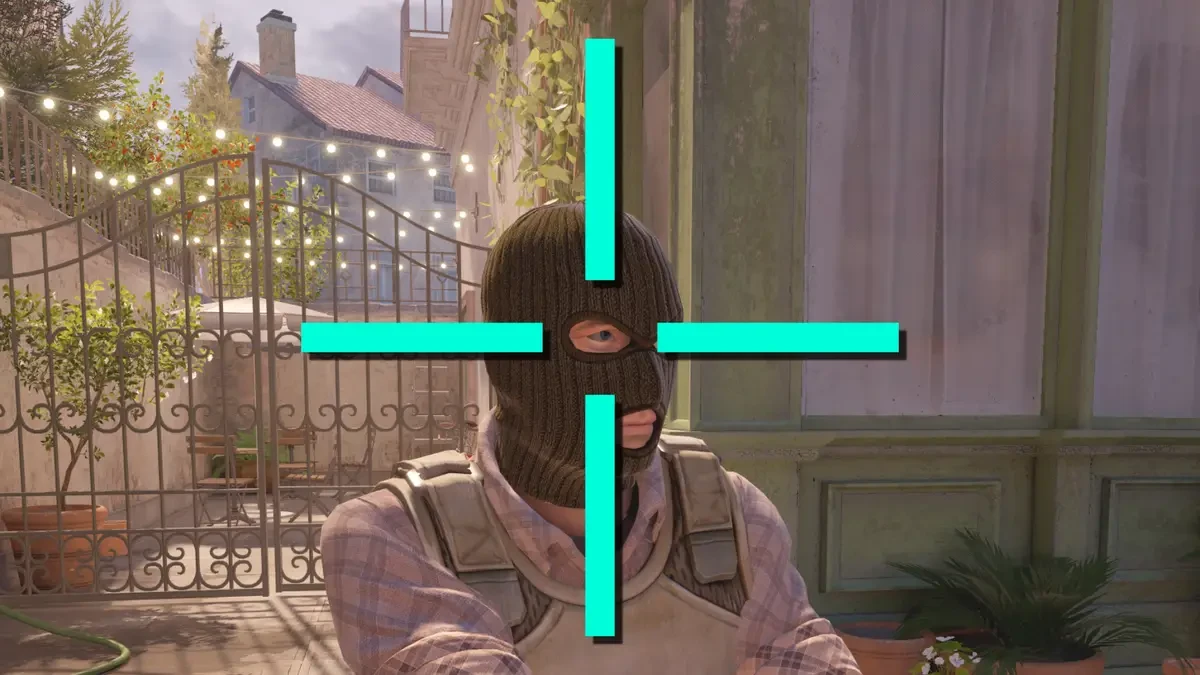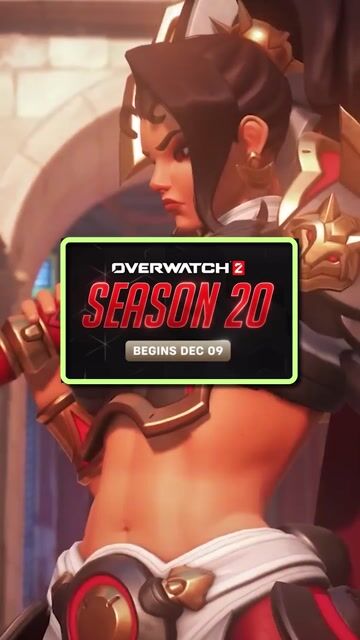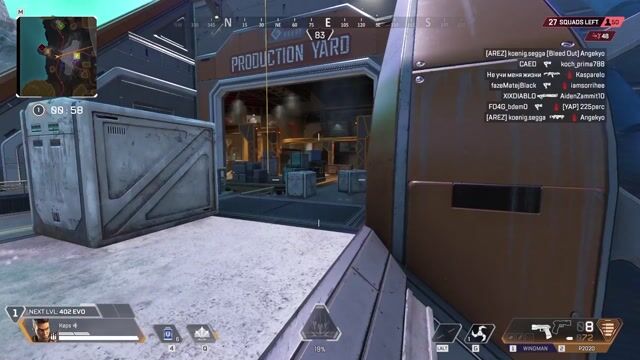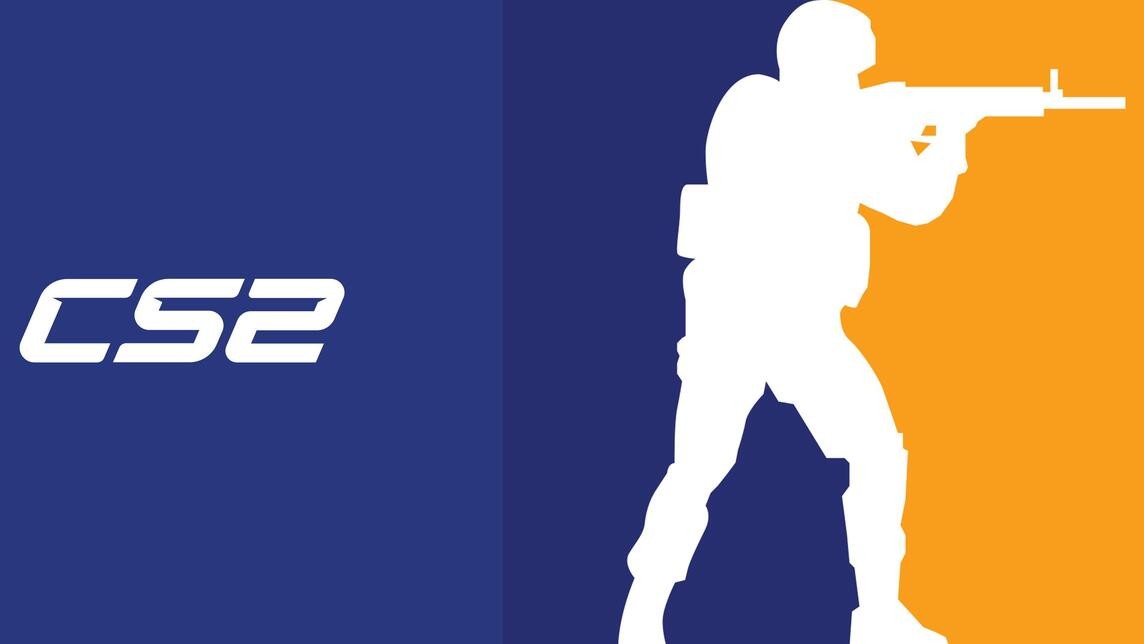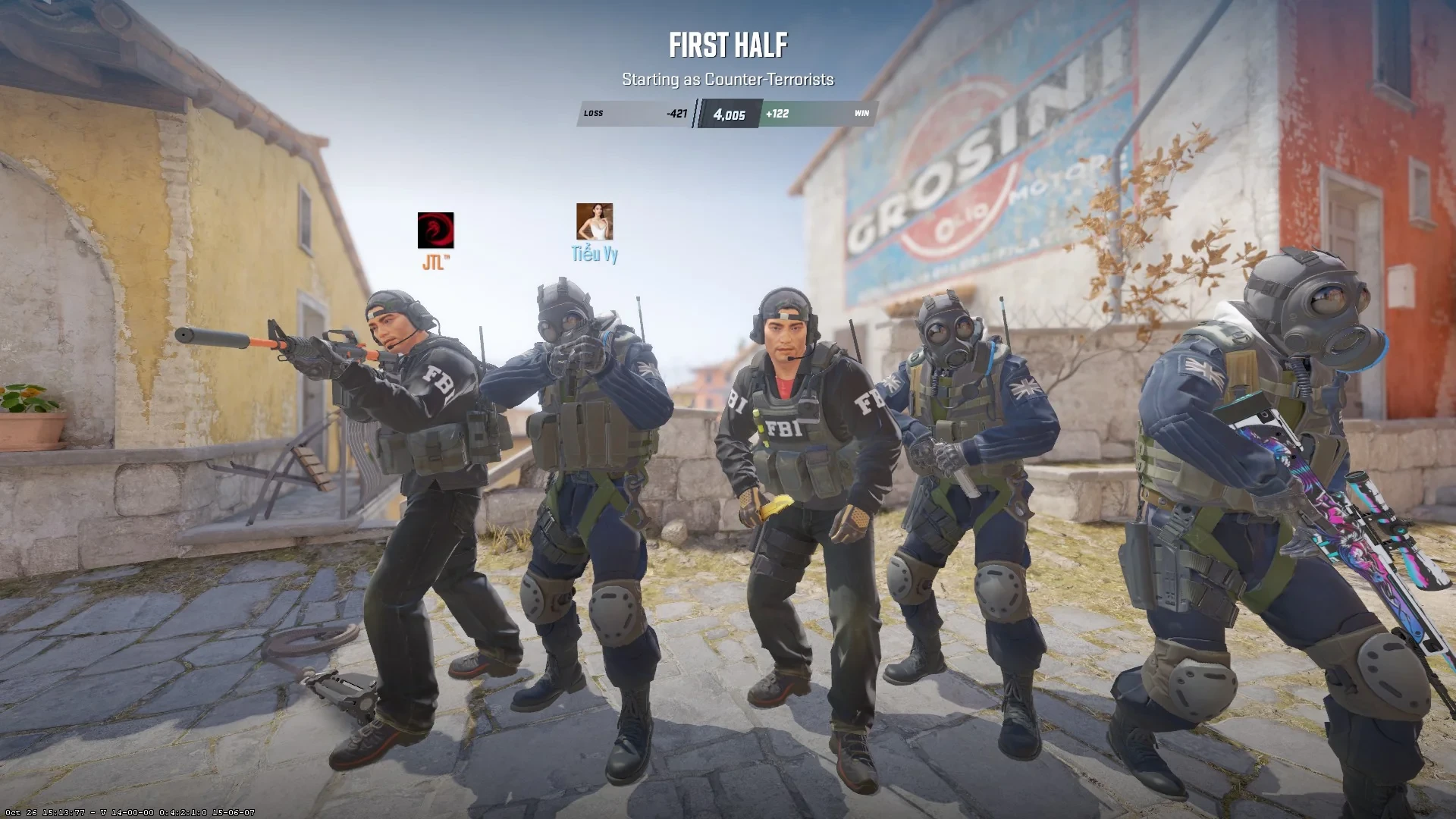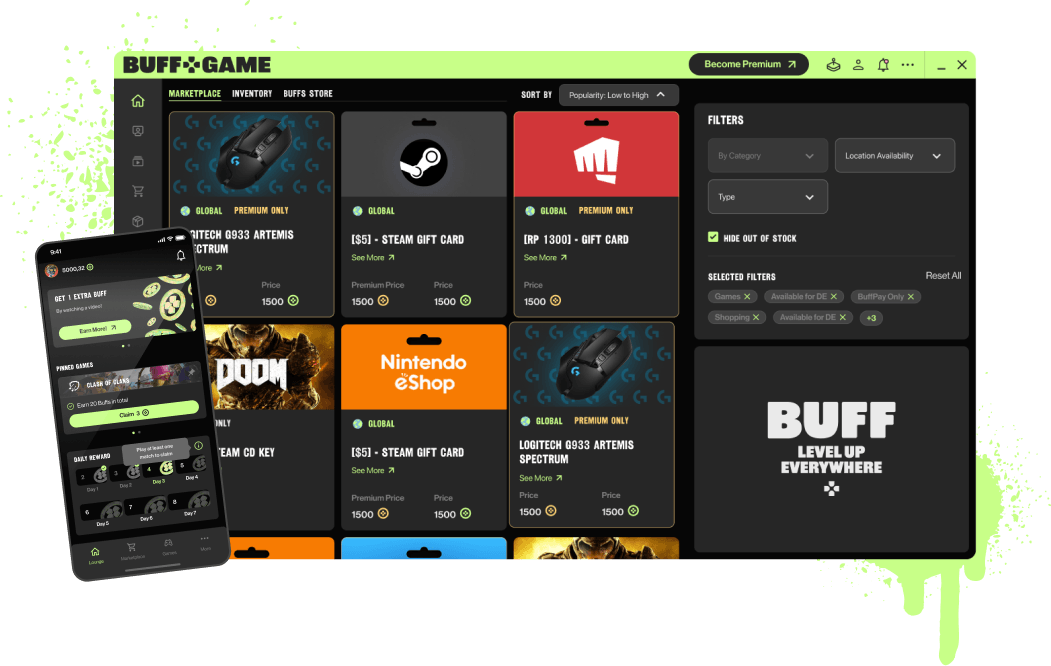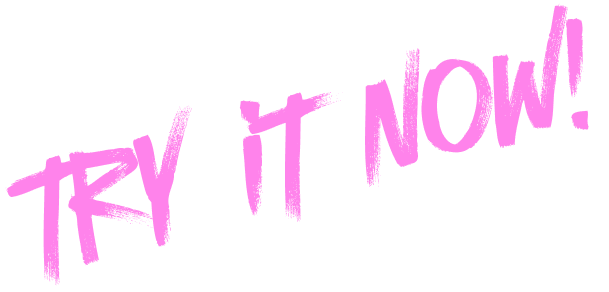In Counter-Strike 2 (CS2), having the right crosshair can significantly impact your gameplay. Many players prefer different styles, ranging from a small, unobtrusive dot to a larger frame. Finding the perfect crosshair for you requires experimentation and customization. Here are essential steps to help you customize your crosshair in CS2.
Step 1: Ditch the Default
The default dynamic crosshair in CS2 changes size based on movement, stance, and shooting. While it helps new players understand that movement affects accuracy, it can be distracting and inaccurate. It’s best to switch to a static crosshair that remains consistent regardless of your actions.
Step 2: Customizing Your Crosshair
CS2 offers several ways to customize your crosshair. While the in-game menu provides various options, for complete customization, you’ll need to edit the game’s autoexec.cfg file.
Editing the autoexec.cfg File:
- Navigate to the CS2 directory (
CS2/cs2/cfg). - Open
autoexec.cfgin a text editor like Notepad. - Enter the desired crosshair commands and save the file.
Step 3: Using Crashz’s Crosshair Generator Map
For a more intuitive and real-time customization experience, use Crashz’s Crosshair Generator map from the Steam Workshop. This map allows you to adjust crosshair settings interactively.
Steps:
- Subscribe to Crashz’s Crosshair Generator map on Steam.
- Launch CS2 and load the map from the Workshop menu.
- Use the interactive controls to adjust thickness, gap, color, and dot size.
- Test different styles until you find one you like.
General Customization Tips
- Crosshair Gap: Smaller gaps help you determine the center of your screen more accurately.
- Size: A larger crosshair may obscure your view, making it less suitable for precision shooting.
- Color: Choose a color that contrasts well with the game’s environment. Avoid colors that blend into the map backgrounds.
- Dynamic Elements: Consider adding a central dot for a consistent point of focus, especially if you prefer a dynamic crosshair.

Step 4: Copying Pro Player Crosshairs
If you prefer not to experiment, you can copy crosshair settings used by professional players. Crashz’s map displays crosshair designs from various pros. Once you find a crosshair you like, you can copy it to your clipboard by clicking the “share crosshair” button on the map.
Saving Your Crosshair:
- Copy the settings from the map.
- Paste them into your
autoexec.cfgfile or directly into the console. - Save the file to ensure you don’t lose your settings if you need to reinstall the game.
Step 5: Online Alternatives
If you don’t have time to load the game, use online crosshair generators like Skarbo’s CS2 Crosshair Generator. These tools allow you to customize crosshairs using sliders and provide a preview of how they will look in-game.
Using an Online Generator:
- Visit Skarbo’s CS2 Crosshair Generator website.
- Adjust the sliders to customize your crosshair.
- Copy the generated settings and paste them into your
autoexec.cfgfile.
Step 6: Testing Your Crosshair
Before jumping into competitive matches, test your new crosshair in a few rounds of deathmatch. This practice will help you adjust to the new settings and identify any issues.
Tips for Testing:
- Play several deathmatch rounds to get comfortable with the new crosshair.
- Focus on accuracy and headshots.
- Make adjustments as needed based on your performance.
Conclusion
Customizing your crosshair in Counter-Strike 2 is essential for improving your aim and overall performance. By following these steps, you can find a crosshair that suits your playstyle and enhances your accuracy. Experiment with different settings, test them in-game, and don’t hesitate to make adjustments as needed. With the right crosshair, you’ll be better equipped to dominate in CS2.
Share this: